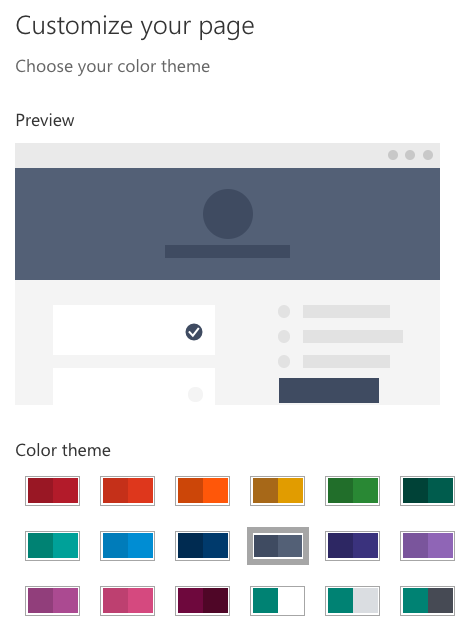Appointment Scheduling with Microsoft Bookings
Microsoft Bookings is an online platform that allows users to make appointments with the calendar's owner. Once set up, appointments can be made on a handy web page that can be distributed through e-mail, Blackboard, or any messaging app. Bookings is fully integrated with the Microsoft Office 365 suite, so any appointments made will appear in your Outlook calendar.
While Bookings is for the most part a move-in-ready experience, it’s possible to make it a little more personal using these features:
Adding a logo
To add an image to the top of your Bookings page, click on the “Add logo” button at the top of the Bookings navigation menu.
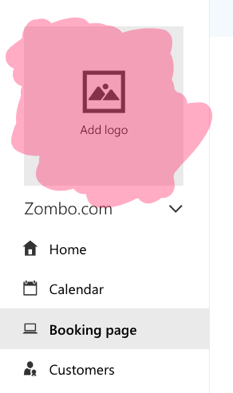
Click on “Upload a new logo” to select an image from your computer or device, then use the zoom and rotation functions to make any necessary changes to the image’s positioning. Click Save when you’re ready to finalize your logo.
Setting a color theme
Navigate to the “Booking Page” menu, and you’ll be able to access the color palette for your Booking page. Select a color scheme to preview it, then click “Save and Publish” at the top of the page when you’ve chosen your favorite look.