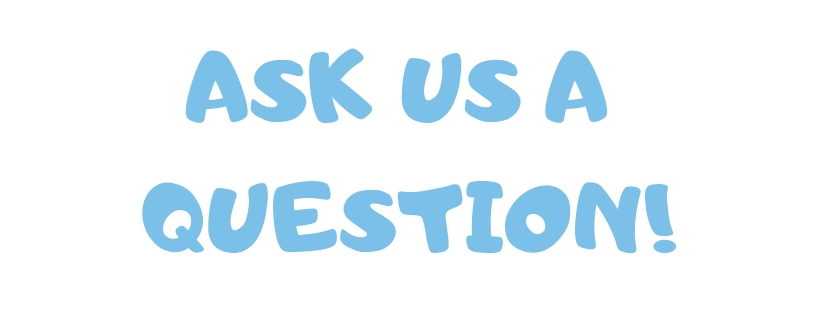Verification

Federal Verification:
Once a student files the FAFSA, they may be randomly selected by the U.S. Department of Education, for a review of their financial aid eligibility and/or financial aid application. Stockton University is required by federal regulations to verify all information required by the U.S Department of Education as well as the information reported on the application of each student selected.
In order to comply with these regulations, we may need to collect additional documentation.
See below for instructions on completing verification requirements at Stockton University.
Viewing Requirements
- Go to go.stockton.edu
- Log in with your goStockton portal username & password (For new students, these will be in your admissions packet)
- Click on the financial aid tab
- Click on the "Financial Aid Requirements" graphic on the left-hand side of the page
- Select the aid year
- View your requirements
*Click on the requirement to complete the electronic form or get instructions on how
to complete potential required electronic processes.
Submitting Required Forms/Documents
When you view your requirements, you may see that we are requesting that you complete and submit electronic forms/documents online.
If you see "Submit Missing Financial Aid Information," click the link. This will direct you to the Student Forms (formerly VerifyMyFAFSA) portal. New users may have to create an account.
*See below for instructions on how to create a Student Forms account.
Instructional Video:
From the homepage, click on each requirement listed. Answer all questions and upload any required documents, then click submit.
When all documentation has been received, a message will appear letting you know the office does not need any additional documentation at this time. Monitor your goStockton email for updates.
*For Dependent Students: Some forms may require a parent signature before you are
able to submit them to the Office of Financial Aid. Parents will need to create a
Student Forms account and electronically sign (E-Sign) any documents. After they are
signed, you will be able to log in to your account and submit them to our office for
review. See below for instructions on how to create a parent account and E-Sign a
document.
Follow these instructions to create a Student Forms (formerly VerifyMyFAFSA) student account, which enables students to submit requested documentation electronically to the Office of Financial Aid.
- Go to stockton.edu and login with your goStockton portal username & password
Note: For new students, you can find your username and password in your Acceptance Packet.
- Click on the Financial Aid Tab and click the “Financial Aid Requirements” graphic on the left-hand side
- Select the aid year and click on the “Submit Missing Financial Aid Information” link
- Confirm your Student Information
- Enter the required information and check the box to accept the terms & click “Register Account”
Note: Your identifying information must match the information as it is listed on the FAFSA. For example, if you include a suffix (ie. Jr, Sr, III) on the FAFSA, you will need to include this when entering your name to register your account.
After registering your account, you will be brought to the Student Forms homepage. If you are selected for federal verification or our office is requesting additional documentation from you, you will be able to view and upload these documents here. Be sure to submit all documentation as soon as possible.
Monitor your goStockton email for important updates and information.
Creating a Parent Account
After a dependent student electronically signs (E-Sign's) their document, they will be presented with an option to send an E-Sign request to a parent. Parent's cannot create an account or E-Sign a document unless the student initiates a request.
Follow these instructions to create a Student Forms parent account, which enables parents to E-Sign requested documentation for their student(s).
- After the student sends a request, the parent will need to log on to their email.
- Click the link in the email. This will take you to create an account
- Enter your (the parent's) preferred email and create a username and password.
Note: If the parent has multiple students at Stockton, they will need to create a new account for each student with a different username and password.
- Create a username and password and confirm and enter the Parent and Student Information
Note: Your identifying information must match the information as it is listed on the FAFSA. For example, if you include a suffix (ie. Jr, Sr, III) on the FAFSA, you will need to include this when entering your name to register your account.
- Check the box to accept the terms & click “Register Account”
E-Signing a Document as a Parent
After registering your account, you (the parent) can log in to your Student Forms account to E-Sign the required documents.
Follow these instructions to E-Sign a document.
- After logging in to your (the parent's) account, you can preview the document(s). Click the preview button next to each document listed.
- Review the form and either E-Sign or reject the form
Note: If you reject a form, the student will have to log back in to their account and make corrections, then re-send the signature request.
- To E-Sign the form, enter your password (this is the password you use to log in to your Student Forms account) into the E-Sign block at the bottom of the page and click E-Sign.
After E-Signing the document, you and the student will receive emails letting you know that the document was signed successfully. The student will then log back in to their account and submit all forms and provide any additional documentation requested.
Opting Out of the Student Forms E-Signature
Some parents and students may wish to opt out of the electronic signature on the Student Forms site. Students and parents who wish to opt out of the e-signature must hand sign the form they have decided not to e-sign, take a photo or scan the form and upload it to the site. Click the video below for step-by-step instructions on how to complete the process.
Please Note: Students cannot e-sign a document unless their parent also e-signs the document. If a student or parent does not wish to e-sign, both will need to hand-sign the document.
Ordering a Tax Return Transcript
We may request a Tax Return Transcript (different from a 1040 (tax return)) if it
is necessary for us to report additional information to the U.S. Department of Education.
Instructional Video:
Click below for instructions on how to order a Tax Return Transcript.
At times, the university or the Higher Education Student Assistance Authority of New Jersey (HESAA) may need to review your, your parents or your spouse's tax return transcript to verify the information on the FAFSA.
When ordering transcripts, the documents must be sent from the IRS to the person requesting them and NOT to the university or to HESAA directly.
To submit a Tax Return Transcript to the Office of Financial Aid, upload it directly to your Student Forms account. You can access your account by clicking the “Financial Aid Requirements” graphic on the goStockton Portal and clicking on the “Submit Missing Financial Aid Information” link.
Request Tax Return Transcript Online
- Visit the IRS website at https://www.irs.gov/individuals/get-transcript
- Select “Get Transcript Online” (You will have to set up an account)
- Follow instructions to obtain your “Tax Return Transcript," (2024) for the 2026-2027 academic year. You will be able to immediately view, print or download your tax return transcript
Note: If you encounter a "Network Error" message while attempting to access your PDF, try to click the printer icon in the top right, and then click “open PDF in Preview.” Then you should be able to save the PDF to your computer.
Request Tax Return Transcript by Mail
- Visit the IRS website at https://www.irs.gov/individuals/get-transcript
- Select “Get Transcript by Mail”
- Select “Return Transcript,” (2024) for the 2026-2027 academic year.
- Follow the instructions to request by mail and your Tax Return Transcript will be mailed to you within 10 days
Request Tax Return Transcript by Automated Telephone Service (mail service)
- The IRS has an automated telephone transcript service that can be reached at 800.908.9946.
The Tax Return Transcript will be mailed to you in 5-10 business days.
- Select a language
- Enter your Social Security Number
- Verify your address
- Select option #2 to request a Tax Return Transcript
- Select the tax year (2024) for 2026-2027 academic year
Ordering a Non-Filing Letter
We may request a verification of non-fling letter (this verifies that you did not file a tax return for a specific year) if it is necessary for us to report additional information to the U.S. Department of Education.
Instructional Video:
Please Note: This is an instructional Video for how to order a Tax Return Transcript; however, students and parents who need to order a Non-Filing Letter can follow the directions to order a transcript. If there is no tax return filed and someone orders a Tax Return Transcript, the IRS will generate a Non-Filing Letter.
Click below for instructions on how to order a Verification of Non-Filing Letter.
If you and/or your spouse (independent students) or your parents (dependent students) did not file and were not required to file a 2024 federal income tax return (for the 2026-2027 academic year), you are required to provide to our office confirmation of this by submitting a Verification of Non-Filing Letter that you will request directly from the IRS.
If you and/or your spouse (independent students) or your parents (dependent students) worked and earned wages, but were not required to file taxes, you must also provide all W2 or 1099 forms issued by the employer. If W2 or 1099 forms are not available, you must submit an IRS Wage and Income Transcript from the IRS.
You must provide these documents for each non-filer and they must be dated on or after October 1, 2024. To request a Verification of Non-Filing Letter, follow the online or mail instructions below or request by completing the IRS form 4506-T and mailing directly to the IRS.
To submit a Verification of Non-Filing Letter to the Office of Financial Aid, upload it directly to your Student Forms account. You can access your account by clicking the “Financial Aid Requirements” graphic on the goStockton Portal and clicking on the “Submit Missing Financial Aid Information” link.
Option 1 – Online Request:
- Visit the IRS website at https://www.irs.gov/individuals/get-transcript
- Select “Get Transcript Online,” (2024) for the 2026-2027 academic year. (You will have to set up an account)
- Please Note: the IRS now requires users to create an ID.me account to process forms online. To create an ID.me account, users will need either a Drivers License, a Passport or a Passport Card. Users will also need a webcam for the photo requirement.
Note: If you encounter a "Network Error" message while attempting to access your PDF, try to click the printer icon in the top right, and then click “open PDF in Preview.” Then you should be able to save the PDF to your computer.
Option 2 – Get Transcripts by Mail:
- Visit the IRS website at https://www.irs.gov/individuals/get-transcript or call (800) 908-9946
- Select “Get Transcript by Mail”
- Select “Return Transcript,” (2024) for the 2026-2027 academic year.
- Follow instructions to request by mail and your transcripts will be mailed to you within 10 days
Option 3 – 4506-T Form Instructions:
- Access the 4506-T form at https://www.irs.gov/pub/irs-pdf/f4506t.pdf
- Complete items 1-4
- Item 5 must be left blank to ensure the verification documentation is sent directly to you
- To request a Verification of Non-Filing Letter, check item 7
- Enter 12/31/2024 on item 9 (2024) for the 2026-2027 academic year.
- Check the box indicating that the person completing the form has the authority to sign the Form 4506-T
- Print and sign the form
- Fax or mail the complete form to the applicable IRS location list on page 2 of the 4506-T form
Option 4 – Statement of Non-Filing:
Within your Student Forms account, you will be see a dropdown box with two options. One says that you will obtain a Verification of Non-Filing Letter from the IRS. The other says that you will submit a Statement of Non-Filing.
Follow the instructions below to complete and submit a Statement of Non-Filing.
- Select the option that you will submit a Statement of Non-Filing
- Select the download option next to the requirement
- Click download, print out the form, fill it out and sign it
- Then, you will see a spot to upload the completed form
- Complete all requirements and click submit
Please Note: The Statement of Non-Filing is only an option for federal verification. Students who are selected for state verification are not able to provide a Statement of Non-Filing as an alternative to the Verification of Non-Filing Letter. The Verification of Non-Filing Letter is the only document that the state will accept to satisfy the requirement.
EOF students are also required to provide a Verification of Non-Filing Letter for state aid processing. A Statement of Non-Filing is not acceptable for the processing of EOF funds.
Ordering an IRS Wage and Income Transcript
We may request W2 or 1099 forms issued by the employer if it is necessary for us to report additional information to the U.S. Department of Education. If W2 or 1099 forms are not available, you must submit an IRS Wage and Income Transcript from the IRS.
Instructional Video:
Please Note: This is an instructional Video for how to order a Tax Return Transcript; however, this video includes information on how to order additional documents from the IRS, including a Wage and Income Transcript.
Click below for instructions on how to order an IRS Wage and Income Transcript.
If you and/or your spouse (independent students) or your parents (dependent students) worked and earned wages, but were not required to file taxes, you must provide all W2 or 1099 forms issued by the employer. If W2 or 1099 forms are not available, you must submit an IRS Wage and Income Transcript from the IRS.
When ordering transcripts, the documents must be sent from the IRS to the person requesting them and NOT to Stockton directly.
To submit a Wage and Income Transcript to the Office of Financial Aid, upload it directly to your Student Forms account. You can access your account by clicking the “Financial Aid Requirements” graphic on the goStockton Portal and clicking on the “Submit Missing Financial Aid Information” link.
Request Wage and Income Transcript Online
- Visit the IRS website at https://www.irs.gov/individuals/get-transcript
- Select “Get Transcript Online” (You will have to set up an account)
- Follow instructions to obtain your “Wage and Income Transcript," (2024) for the 2026-2027 academic year. You will be able to immediately view, print or download your tax return
Note: If you encounter a "Network Error" message while attempting to access your PDF, try to click the printer icon in the top right, and then click “open PDF in Preview.” Then you should be able to save the PDF to your computer.
Request Wage and Income Transcript by Automated Telephone Service (mail service)
- The IRS has an automated telephone transcript service that can be reached at 800.908.9946.
The 2024 Wage and Income Transcript will be mailed to you in 5-10 business days.
- Select a language
- Enter your Social Security Number
- Verify your address
- Select option #2 to request a Wage and Income Transcript
- Select the tax year (2024) for 2026-2027 academic year
Completing the Process
Once you have filled out your required forms or uploaded required documents, be sure to click submit. Our office will review the forms and documents and reach out to you if we require any additional documentation. Upon receipt of the last documents, verification can take up to 4 weeks.
The Next Steps
After we receive all required documents and information, you will receive a confirmation email confirming that you have submitted all required documents. Then, we will review your account. After reviewing the information, we may determine that we need to collect additional documentation or information. If we need anything additional, we will send you an email. Check your goStockton email regularly for updates.
Once the verification process is completed, you will receive an email notification letting you know that the process has been completed. You will also receive a revised offer notification through your email within 7-10 business days offering you all financial aid for which you are eligible. Learn the next steps at stockton.edu/fafsa.
Students are responsible for completing these requirements as soon as possible in order to receive aid. Financial aid will not be processed until all requirements are completed. Any student who does not comply with verification requirements and complete the process within the academic year for which aid would be offered will not be eligible for financial aid.
Once all requirements are completed and a review is finalized, student’s whose aid is adjusted due to this process will receive a revised financial aid offer notification within 7-10 business days of the completed and processed review.
Please Note: The Office of Financial Aid reserves the right to request verification of any data submitted by parents or applicants. If the data is found to be incorrect, the data may be corrected and the financial aid offer will be revised. If the applicant is determined ineligible for financial aid, the applicant’s offer can be withdrawn. The applicant will then be responsible for payment of all expenses incurred at Stockton University.
State Verification:
Just like the U.S. Department of Education randomly selects students for Federal Verification, the New Jersey Higher Education Student Assistance Authority (HESAA) randomly selected State residents for State Verification. Unlike federal verification, where the Office of Financial Aid collects and audits additional information on behalf of the federal government, state verification is completed by HESAA.
See below for instructions on how to log in to NJFAMS, the State of NJ Financial Aid Management System to determine if you were selected for state verification. If selected, you will complete the process with the state. For questions, contact HESAA at 800.792.8670 or CustomerCare@hesaa.org
Just like the Federal Government, the State Government can also select random students for a review process called verification. If a student is selected for State Verification, they will see outstanding items in their NJFAMS To Do List. Be sure to log on to your NJFAMS account regularly to check your To Do List for outstanding requirements.
Click the link below for instructions on how to Create an NJFAMS Account or How to Log in and View Requirements for State Aid.
Follow these instructions to navigate to your NJFAMS To Do List to view your eligibility and complete your incomplete tasks to be considered for state financial aid programs.
Students who have previously created an NJFAMS account:
Step 1. Go to njfams.hesaa.org
Step 2. Login to your NJFAMS account
Step 3. Click on your “To Do List”
Step 4. Complete and submit any Outstanding Requirements (View upload instructions under "Grants and Scholarships" here).
Note: If you have never logged on to NJFAMS, you will need to create an account.
Students who have never created an NJFAMS account:
Step 1. Go to njfams.hesaa.org
Step 2. Click on the link next to the "New to NJAMS" section to create your account
Step 3. Enter your Information, create a Username and Password & click “Create Login”
Note: You will be logged in to your account.
Step 4. Click on your “To Do List”
Step 5. Complete and submit any Outstanding Requirements (View upload instructions under "Grants and Scholarships" here).
If you have any questions about the NJ State Tuition Aid Grant or other state financial
aid programs, setting up your account or your eligibility, please contact NJFAMS at
800-792-8670.
*Please Note: Any student who does not comply with state verification requirements and complete the process by October 1 for the fall semester and March 1 for the spring semester will not be eligible for state financial aid programs.
Click the graphic above to ask us a question!