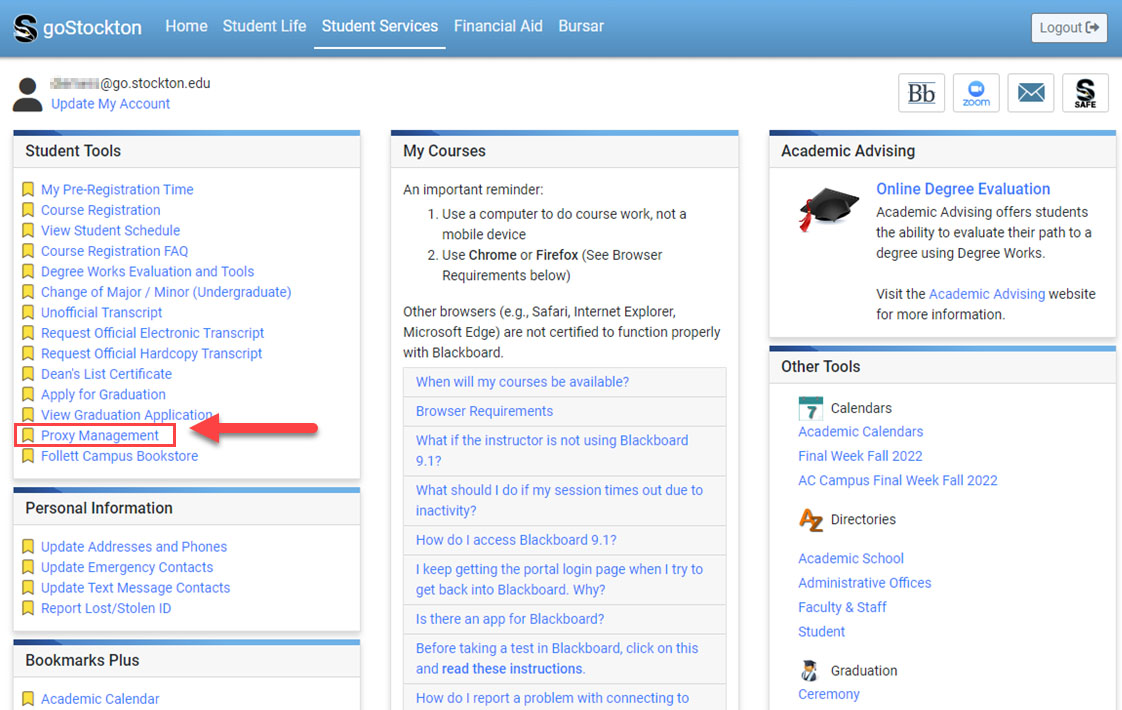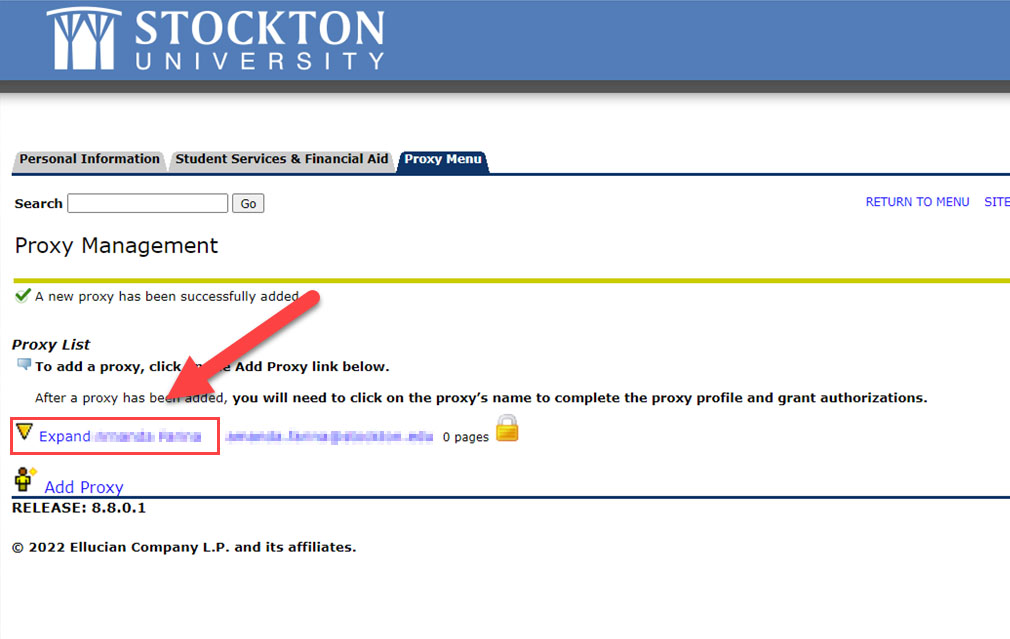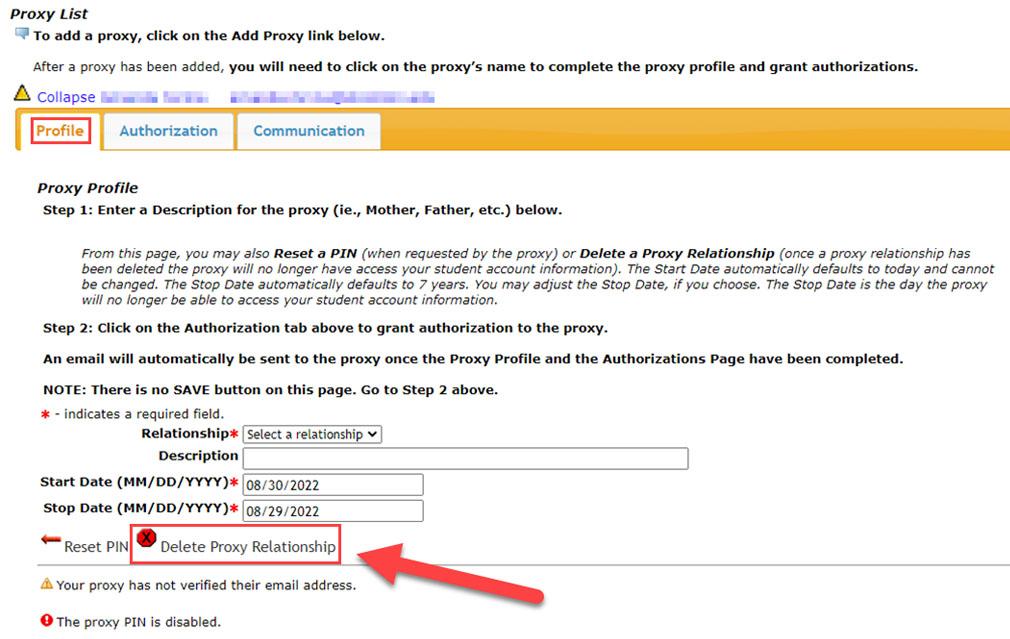Change Proxy Access
-
Access Proxy Management via goStockton portal.
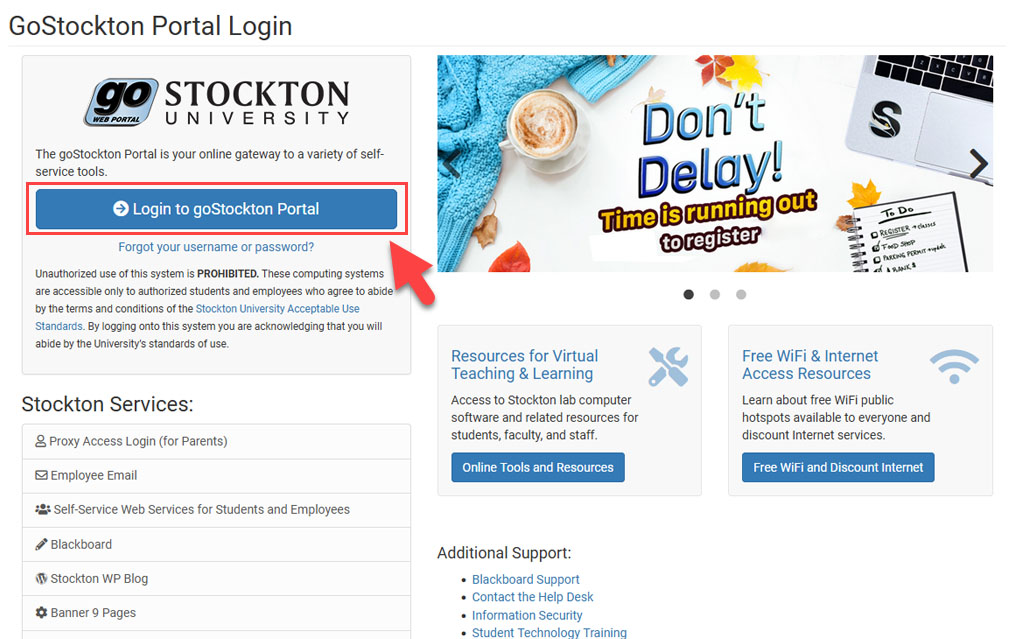
Log into the Stockton Portal to begin the Proxy management process. -
Select the Proxy User to modify and change permissions.
Note: There is no save button in this area, selections made in the tabbed area are saved automatically.
-
Deleting a Proxy User
Note: When you delete a Proxy, an email is sent to that proxy to inform them they've been removed from your account.