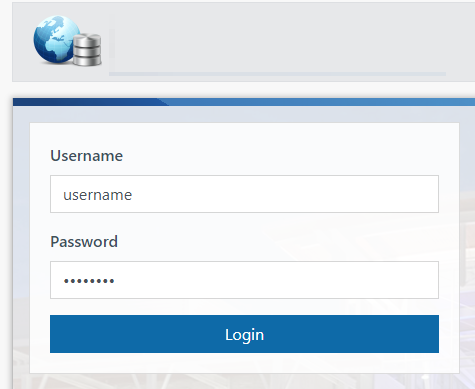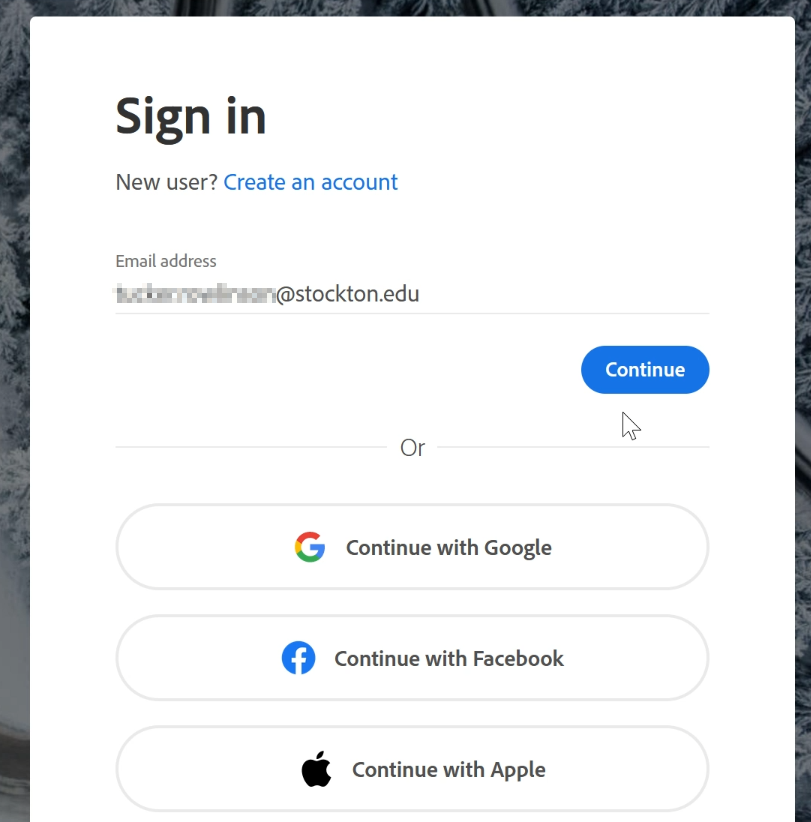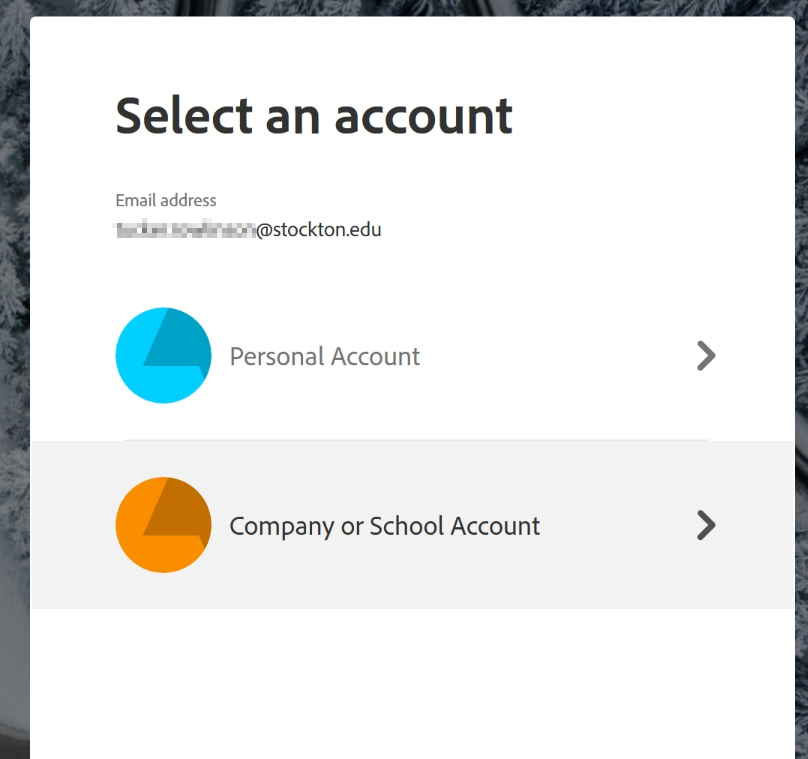Cloud Services
Stockton University Facutly, Staff, and Students have access to an array of applications and services that are assocaited with the Stockton GoPortal account credentails. Access to these applications and services through the Stockton University GoPortal account are avaialbe to all active Faculty, Staff, and students at the University. For more informiaton about these services, and how to access them, please contact the Stockton University ITS Help Desk.
Google Workspace
To access your Google Workspace account and the applications provided to you through the University, the first step is to navigate to https://accounts.google.com. If you are already signed into a Google account, you will need to add your Stockton account as a secondary account or use a different web browser.
1.) To add your University account as a secondary account, click on the top right circle icon on the page that dispalys your Google Account avatar. Then, click "Add another account" from the dropdown menu.
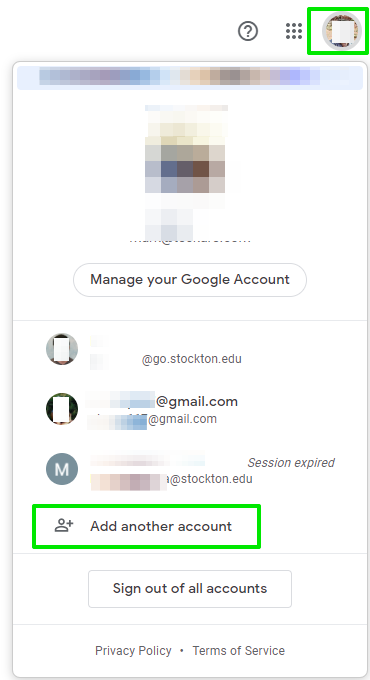
2.) Type in your University provided email address in the given field. Students will use username@go.stockton.edu where Employees will use FirstName.LastName@stockton.edu.
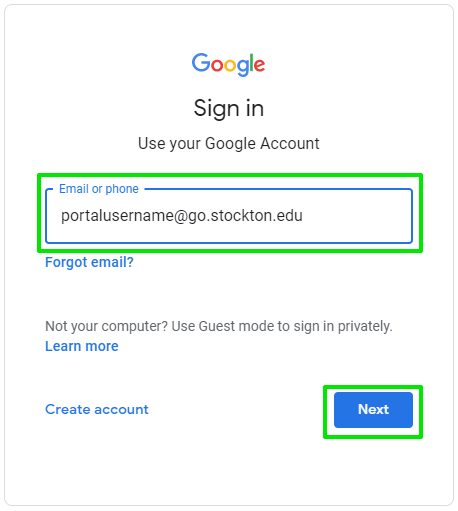
3.) You will then need to type in your Go Stockton portal credentials.
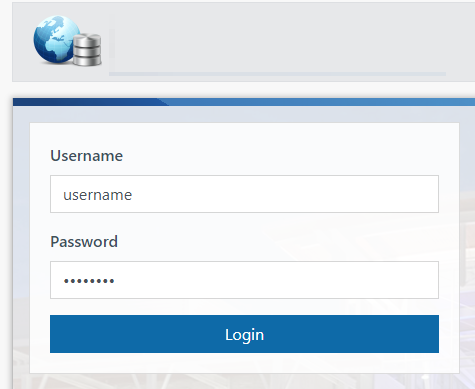
4.) Once logged in, click on the icon in the image below to access all of the Google apps assocaited with your Stockton University Google Workspace account.
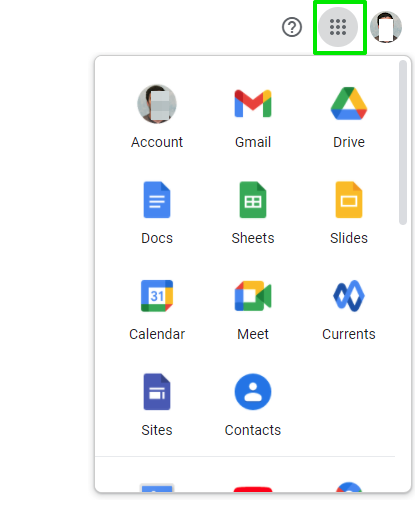
Microsoft 365 Portal
Microsoft 365 provides access to the Office 365 application suite which includes OneDrive, OneNote, Office, Teams, and much more which are listed on The Office 365 product page. Stockton University Students do not have access to Outlook as Student email is hosted in Gmail. SharePoint sites are evaluated on a case-by-case basis. If you need assistance with creating a SharePoint site, or have any questions about OneDrive Storage, please contact the Stockton University ITS Help Desk for assistance. Additional training for Office 365 and services can be found on our Office 365 tips page as well as Microsoft’s official Office 365 training page.
1.) To login to Microsoft's application portal, navigate to https://portal.office.com
2.) Use your University email address under the label "Sign in." Students will use username@go.stockton.edu where Employees will use FirstName.LastName@stockton.edu. Click "Next" to continue"
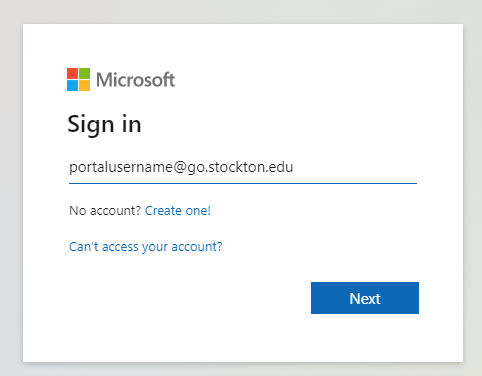
3.) Enter your GoStockton portal account password and click "Sign in" to continue.
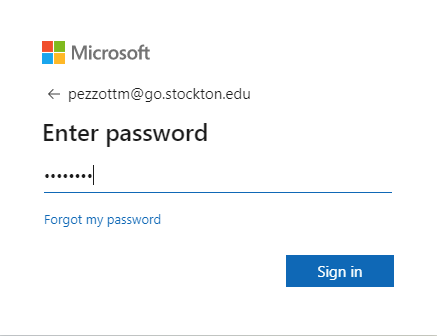
4.) Cick on the application launcher icon in the top left hand side of the page to access all of Microsoft's 365 applications.
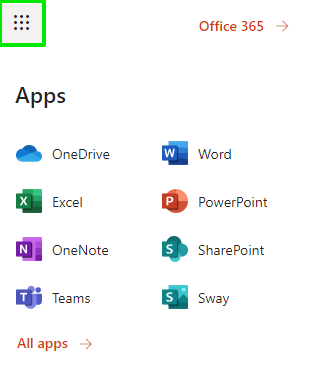
Zoom
Stockton University faculty, staff, and students have access to a Zoom professional license, which provides access to unlimited duration meetings for up to 300 individual participants. Faculty & staff can record locally or to the Zoom cloud where students can only record their meetings locally to their device. Zoom accounts are only available to currently enrolled students and active University employees. If you have any questions about the Zoom platform, please contact the Stockton University ITS Help Desk for assistance. Additional training for Zoom can be found on our Zoom training page as well as the Zoom learning center.
1.) Once you have dowloaded the Zoom desktop application, open the application and click on the option to "Sign in with SSO"
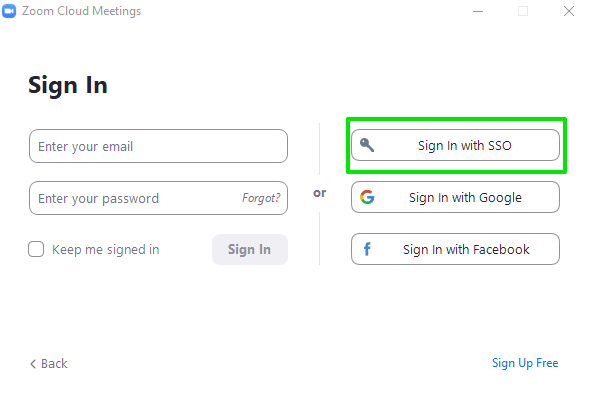
2.) Type in "stockton" for the company domain and press Continue.
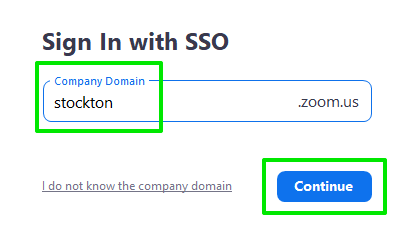
3.) You will then need to type in your Stockton GoStockton portal account credentials.
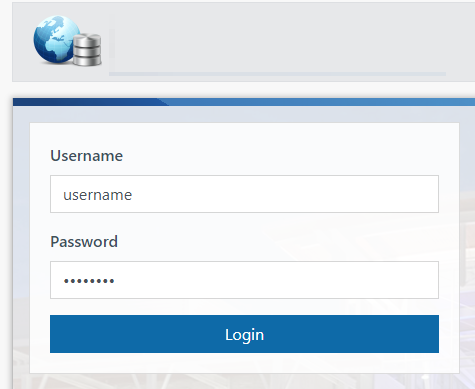
Quick reminder, please be sure to check off the selection for "Always allow stockton.zoom.us to open links of this type in the asociated app" and then press "Open Zoom Meetings".
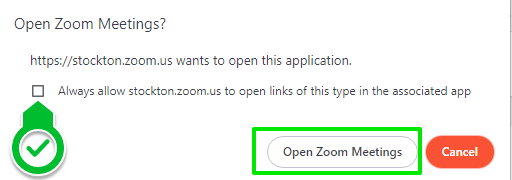
Qualtrics
Qualtrics is a robust platform for designing and distributing surveys as well as analyzing collected data. Qualtrics accounts are available upon request for Stockton University faculty and staff; student account requests must come from a faculty or staff member. If you have any questions about Qualtrics or would like an account created, please contact the Stockton University ITS Help Desk for assistance.
1.) Navigate to stockton.edu/qualtrics
2.) You will then need to type in your Stockton GoStockton portal account credentials.
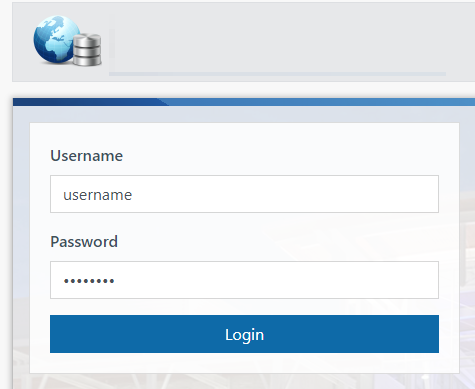
Blackboard
Stockton University faculty, staff, and students have access to the Blackboard learning management system. Blackboard courses are automatically generated for Faculty and students based on current academic enrollments. Additional information about Blackboard and related resources can be found on our Blackboard training site. If you have any questions about the Zoom platform, please contact the Stockton University ITS Help Desk for assistance.
1.) Navigate to blackboard.stockton.edu
2.) Press "OK" to the Privacy, cookies and terms of use prompt.
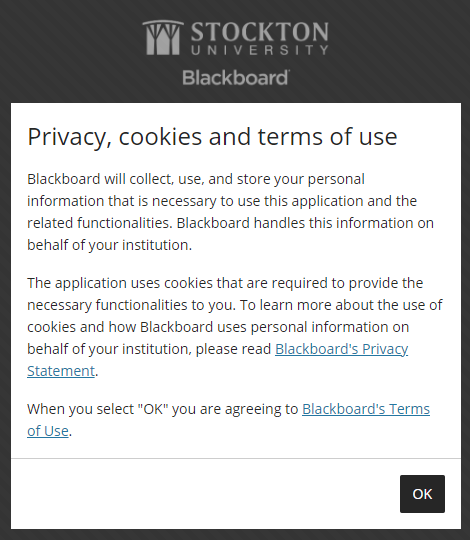
3.) Select the option to "Login with Stockton Account".
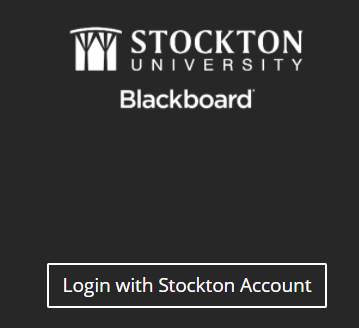
4) You will then need to type in your Stockton GoStockton portal account credentials.
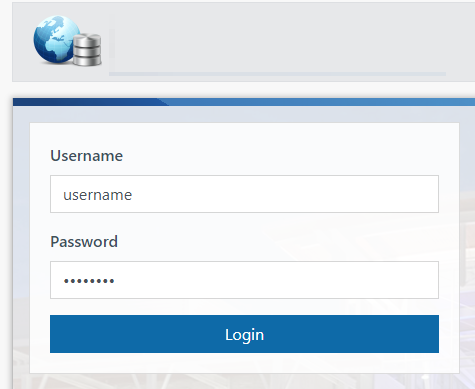
Adobe Creative Cloud
The Adobe Creative Cloud is a set of applications and services that provides access to a collection of software used for graphic design, video editing, web development, photography. University students are entitled with an Adobe Spark license, which provides access to create social graphics and allows students to use Adobe Creative Cloud shared device licenses installed in select University computer labs. A complete listing of University computer labs can be found on our website here. University Faculty and Staff are provided licensing for Adobe Acrobat and its corresponding Document Center cloud services.
1) Navigate to https://creativecloud.adobe.com/ and click on Sign In. Enter your @stockton.edu or @go.stockton.edu email adress and click Continue.
2) At the following prompt, select "Company or School Account" and you'll be redirected
to a Stockton GoPortal login page.
ArcGIS
Stockton University Faculty & Students have access to ESRI ArcGIS online via the Stockton GoPortal account. This service provieds access to ESRI's online geographic information mapping and analytical tools. For additional training materials for ArcGIS Online please visit the ESRI training page. Students also have access to specific ESRI applciations (ArcMap and ArcPro), for more details please see our Accessing ArcGIS page.
1.) Navigate to https://my.esri.com/
2.) Select the drop down "Your ArcGIS organization's URL" to login with your Stockton GoPortal account.
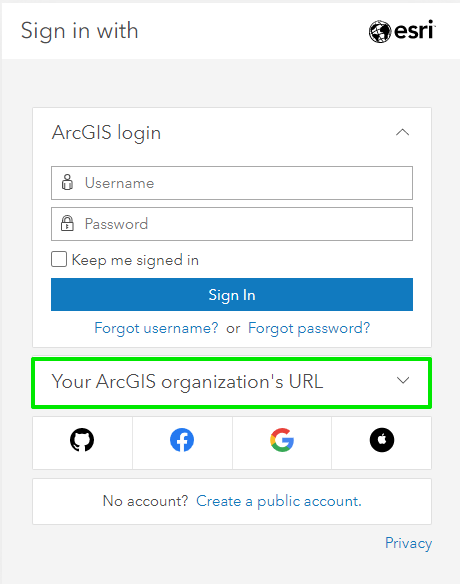
3.) Enter stocktonu as the Organization URL and click continue.
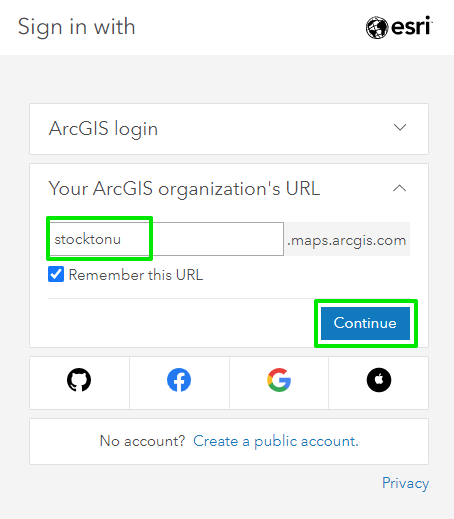
4.) Click "Stockton University" to continue
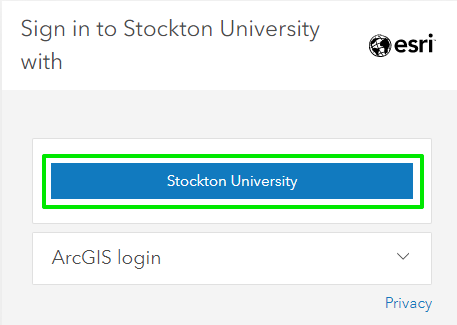
5.) Enter your Stockton GoPortal credentials