Wireless Lapel Microphones
Many of the classrooms at Stockton are equipped with wireless lapel microphones. These
are connected to the podium A/V systems and can be used to simultaneously amplify
your voice when addressing the entire room and as a voice input for Zoom.
- Locate and turn on the wireless transmitter. This should be in the podium.

- Plug your microphone into the “MIC/LINE” port and ensure the
receiver is not muted.
- Launch Zoom and press “Test Speaker & Microphone”
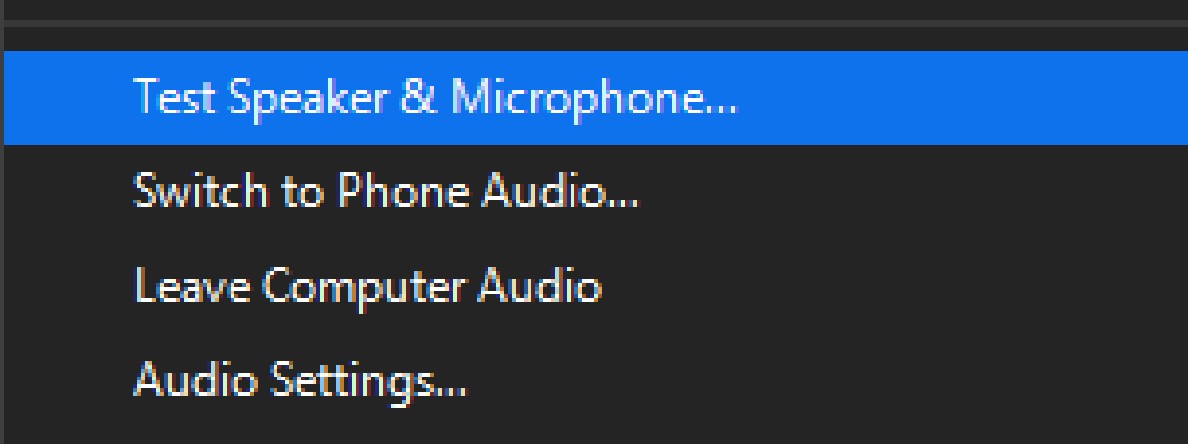
- Make sure you can hear the test chime through the classroom speakers
and the Zoom speaker is set to the device starting with “DVX.” Then, click
“Yes.”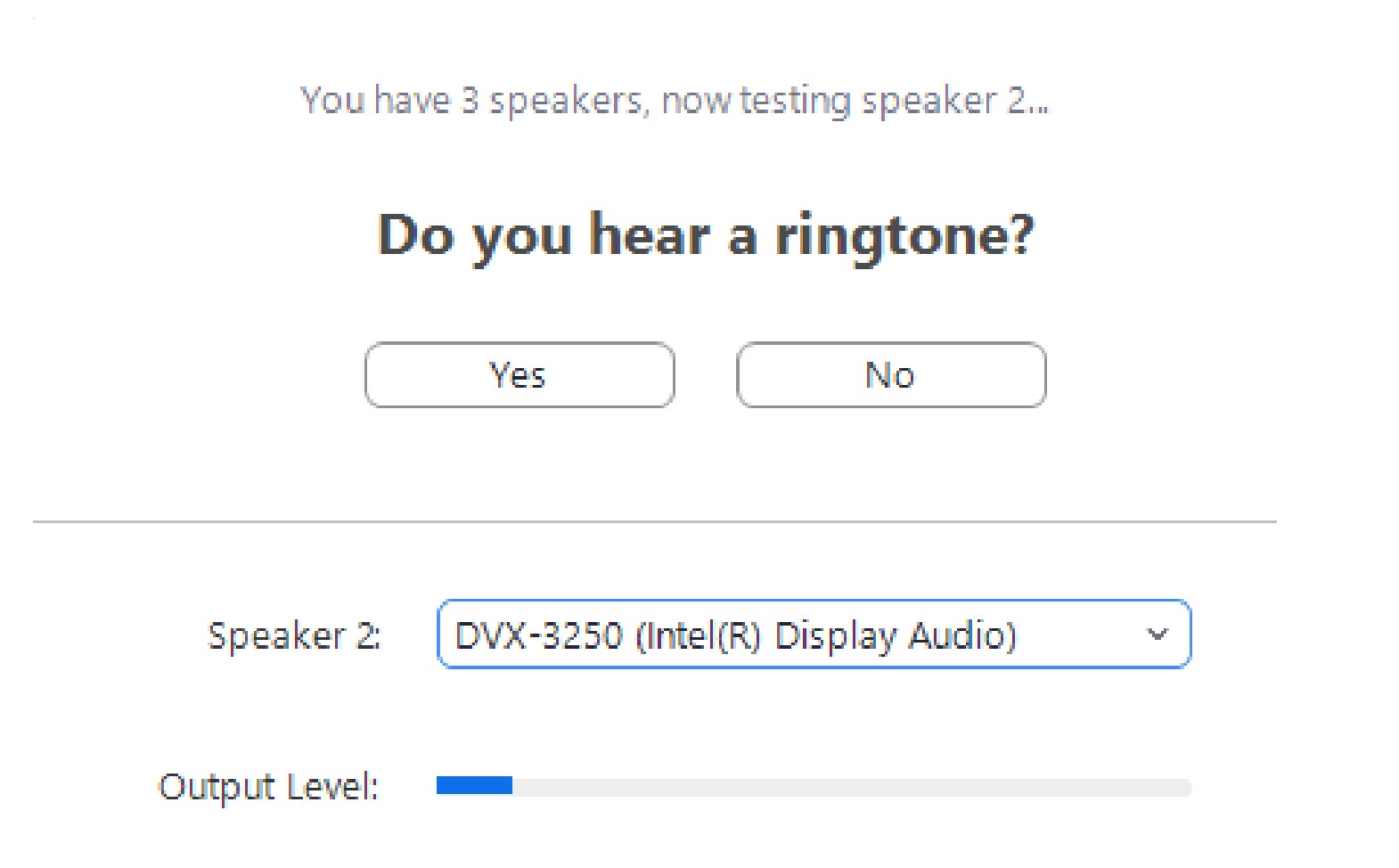
If you do not hear anything, press the volume up button on the keypad on
the podium.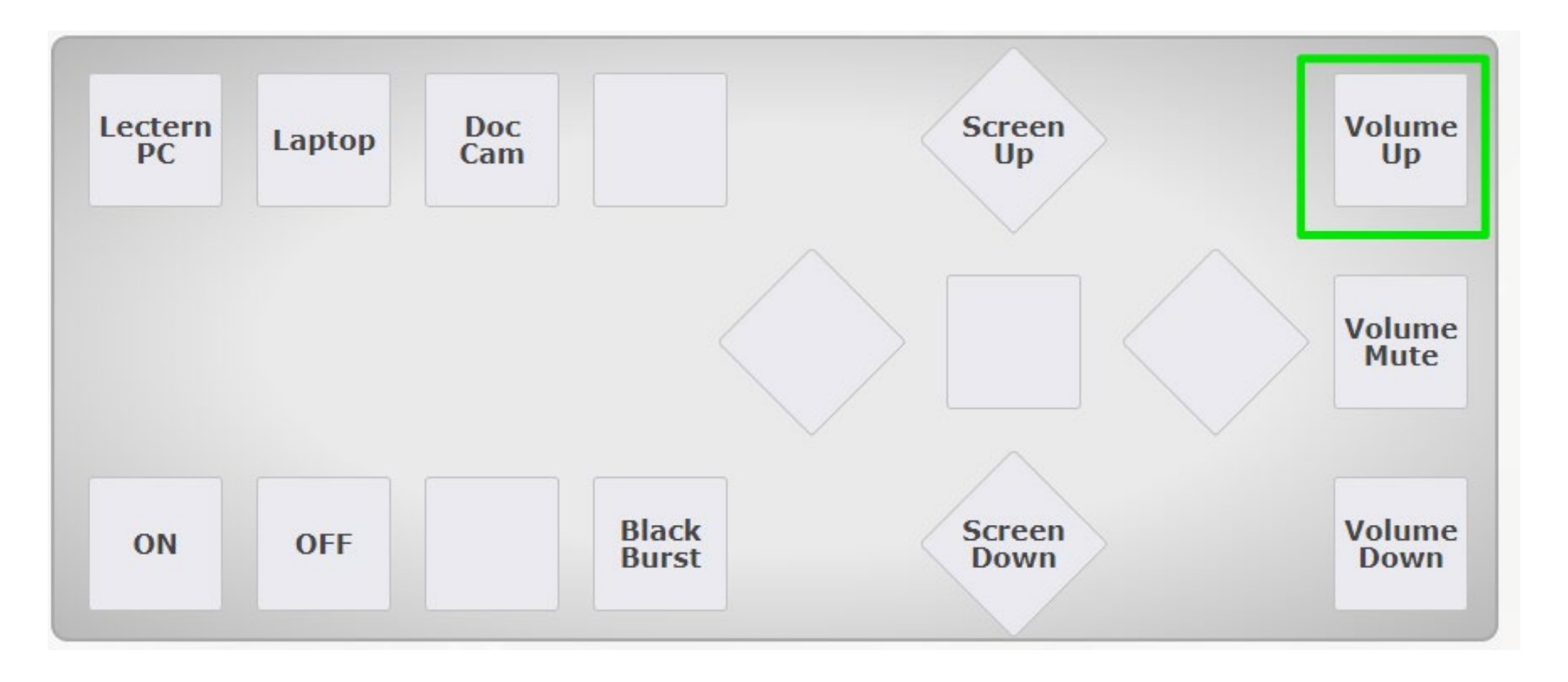
- In the next test, make sure “Microphone (USB Audio Device)” is selected,
then speak into the microphone. If you hear your voice through the
classroom speakers, it’s working! Just click Finish on the next screen.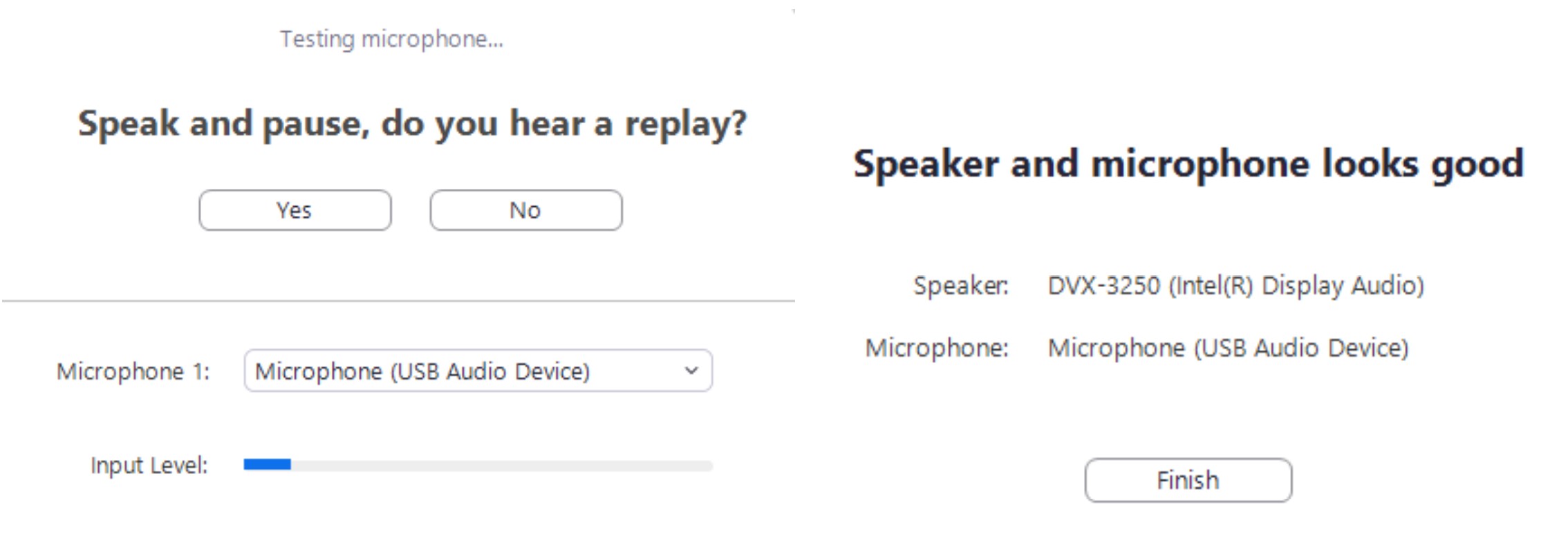
If you need a microphone for the lapel, please contact the Help Desk, our location and hours of operation can be found on our website here.
Rooms Equipped with Wireless Lapel Microphones
Galloway Main Campus
Arts and Sciences Building
- AS 102
- AS 108
- AS 139
- AS 203
- AS 234
A-Wing
- Alton Hall
B-Wing
- B 002
- B 008
- B 105
C-Wing
- CM 103
- C 004
- C 008
- C 009
- C 102
- C 103
- C 134
- C 136
D-Wing
- D 001
- D 004
- D 018
- D 027
F-Wing
- F 005
- F 006
- F 111
- F 114
- F 115
- F 118
- F 119
- F 120
- F 121
- F 201
- F 202
- F 203
- F 204
- F 205
- F 206
- F 207
- F 210
- F 212
- F 215
- F 221
- F 222
- F 223
- F 224
- F 225
- F 226
- F 245
G-Wing
- G 108
- G 137
- G 203
H-Wing
- H 102
- H 116
J-Wing
- J 202
- J 228
L-Wing
- Art Gallery
- L 112
West Quad
- WQ 123
- WQ 203
- WQ 208
- WQ 226
Unified Science Center I
- USC 145
- USC 151
- USC 153
- USC 154
- USC 160
- USC 245
- USC 246
- USC 251
- USC 253
- USC 337
- USC 345
- USC 346
- USC 351
- USC 353
- USC 354
- USC 360
Unified Science Center II
- USC2 101
- USC2 225
- USC2 226
- USC2 230
- USC2 232
Health Sciences Center
- HSC 201
- HSC 301
- HSC 302
- HSC 303
Campus Center
- CC Meeting Room 5
SRI-ETTC Building
- ETTC 108
Student Residential Buildings
- Lakeside Center Hall
- TRLC Multi-Purpose Room
Hammonton - Kramer Hall
- KH 201
- KH 205
- KH 207
- KH 301
Manahawkin
- MIS 3
Atlantic City
Academic Building 1
- ACA1 210
- ACA1 212
- ACA1 213
- ACA1 214
- ACA1 216
- ACA1 316


