Optimizing a PDF File for Software Compatibility
If you have ran into an issue with a PDF being unable to open in a browser or used in third party software, there is an easy fix for this. A lot of the time the reason these problems exist is because the file in question is actually an Adobe Portfolio.
When creating a PDF that has pages from multiple sources, be sure not to combine these pages using "Adobe Portfolio". Instead, use the "Combine Files" tool that Adobe DC offers. This will ensure that you are merging multiple files into a single PDF. This feature is under the "Tools" option in Acrobat.
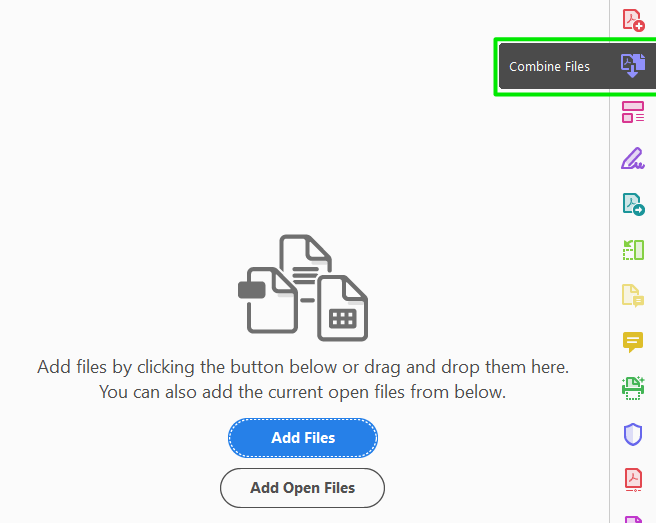
If you have multiple files with advance features like digital signatures or fillable
fields you may have to first print each file you're combining to the "Microsoft Print to PDF" option to "flatten" the files before combining.
Portfolios are sometimes created by accident, and uploading that portfolio to a web
service will almost certainly give you an error. Instead of using "Save to PDF" feature
in programs such as Outlook, click on the "Print" option, then select "Microsoft Print to PDF." This will ensure your file is saved as a standard PDF and not a Portfolio.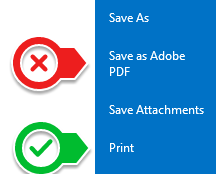
If you are trying to combine various files , you may receive an error stating that
you do not have permission to do so.
When you are prompted to save, make sure you select "Microsoft Print to PDF" and not
"Adobe PDF." This will save the file as an image and can then be re-imported for merging
and Adobe will even convert your image to text!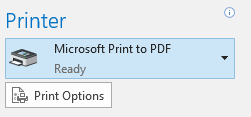
If you run into problems combining uploading, or reading a PDF file, please feel free
to reach out to the helpdesk at 609-652-4309, or email us at helpdesk@stockton.edu!


