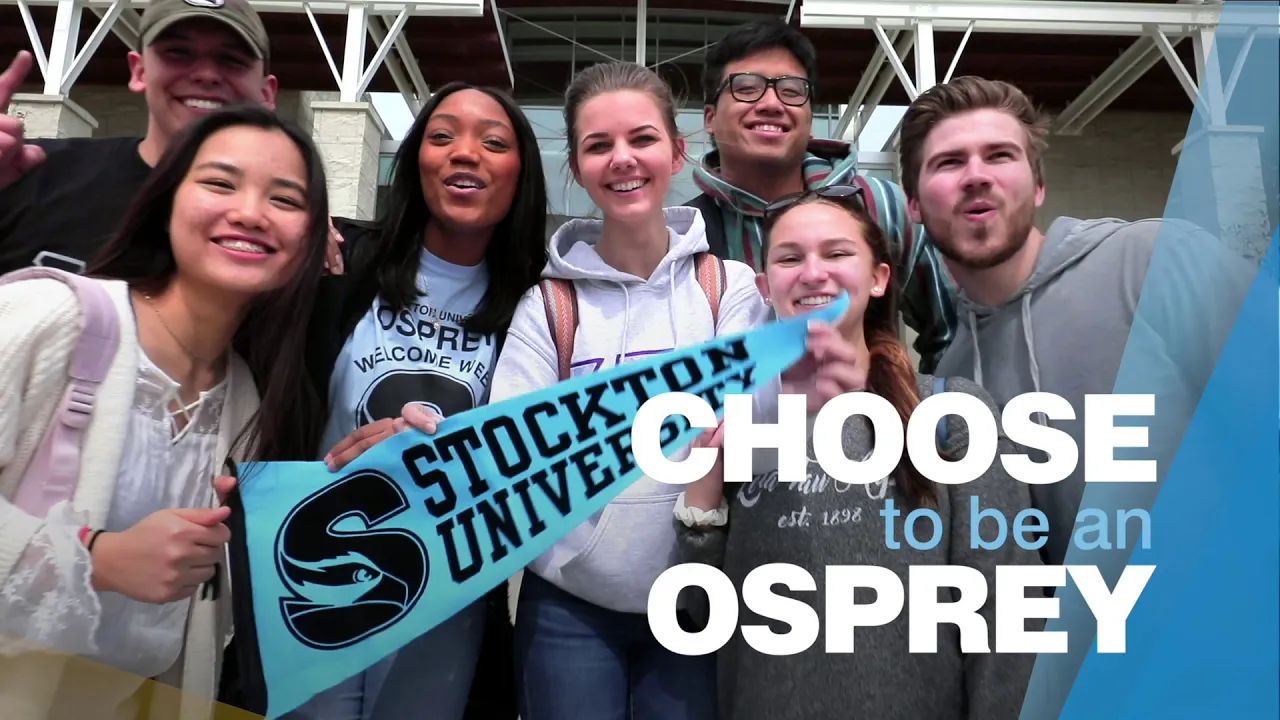YouTube Embed Component
The YouTube embed component allows you to easily add a YouTube video to your webpage using only the video URL.

Only the video address is required to insert a YouTube video onto your page.
When to use the YouTube Embed component
Use the YouTube Embed component to embed a public or unlisted YouTube video into your web page.
In addition to a standard video embed, an option is available to use a custom image to launch the video in a lightbox window. A "play" icon can be also be overlayed onto this image to simulate a real video iframe.
Usability guidance
Use this component to add a YouTube video onto your web page to play directly on the screen or in a lightbox window.
Place the component inside a column snippet or float box snippet to alter the size of a video embed.
The autoplay option is only enabled when the video is opened in a lightbox.
Implementation
- Open a page in Modern Campus CMS and enter editing mode.
- Place your cursor where you would like to place a YouTube video.
- From the toolbar, select the component icon
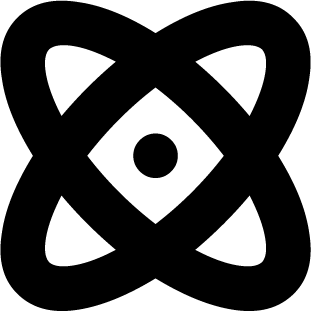 , which resembles an atom symbol.
, which resembles an atom symbol. - From the list of components, select the YouTube Embed component.
- Fill in the required fields and select your options.
- Save and preview.
Standard Embed (video plays directly on the page):
Lightbox Option (video opens in a lightbox, but an image is required):
Autoplay and image border options are available when using the lightbox.