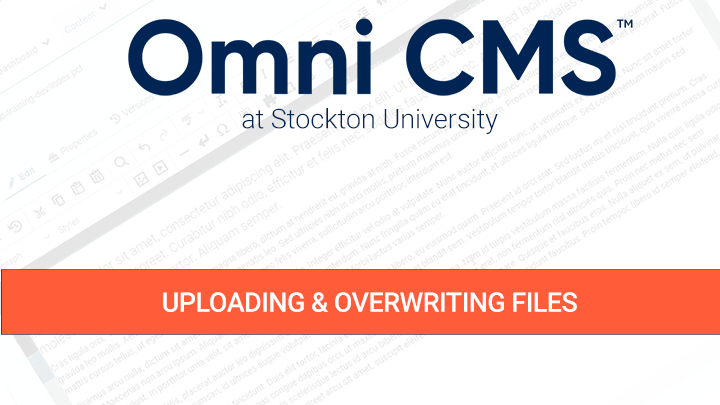Uploading Documents
Modern Campus CMS allows editors to upload and publish document files.
Permitted document formats may include, Microsoft Word (.doc, .docx), Adobe PDF (.pdf), and Microsoft PowerPoint (.ppt, .pptx).
Filenames must not contain spaces or special characters (Ex: \ / : * ? " < > | [ ] & $ ,). Modern Campus CMS will allow you to change the name of a file during the upload process.
Uploading while editing a page
- While editing an editable region, create a link.
- In the "Insert/Edit" box, click the file chooser
 to navigate to your documents folder.
to navigate to your documents folder. - Click Upload.
- In the "Upload" box, click +Add to browse or drag files from your computer to the "Upload" box.
- Files to be uploaded appear in a list. You can remove files or rename them. Files that need to be renamed are highlighted.
- Click Start Upload.
- Click Insert.
- Save and publish the page for it appear on your live website.
Overwriting a File
Go to the Content > Pages list and open the documents folder of your website.
- Click Upload
- In the "Upload" box, be sure the file to upload has an identical name and extension as the file you want to replace.
- Since the filename should be identical to a previous filename per the previous step, click the Overwrite Existing checkbox.
- Click Start Upload.
- Publish the uploaded file for it appear on your live website.