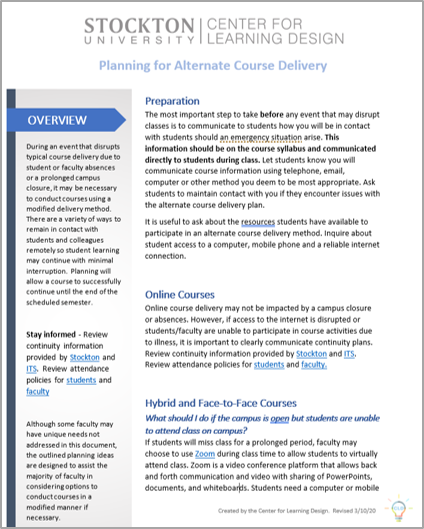CTLD Continuity Planning
Home / CTLD Continuity Planning
Planning for Alternate Course Delivery
Overview
During an event that disrupts typical course delivery due to a prolonged campus closure authorized by the University, it may be necessary to conduct courses using a modified delivery method. There are a variety of ways to remain in contact with students and colleagues remotely so student learning may continue with minimal interruption. Planning will allow a course to successfully continue until the typical course schedule resumes.
Stay informed - Review continuity information provided by Stockton and ITS. Review attendance policies for students and faculty
Although some faculty may have unique needs not addressed in this document, the outlined planning ideas are designed to assist the majority of faculty in considering options to conduct courses in a modified manner if necessary.
Click here to preview the full document.
If faculty and students have access to a computer/mobile device and internet services, faculty may choose to move assignments, course materials and learning activities to online course delivery using Blackboard. Blackboard is Stockton’s learning management system (LMS) and is the recommended resource for online teaching. All courses have a Blackboard course section available. Faculty may learn about Blackboard with available tutorials. Blackboard allows the conversion of course materials from live, synchronous in-person delivery to asynchronous online delivery through video conferencing, recorded lectures, video links, assigned readings/activities, course modules, online discussions and other learning activities. Faculty may post handouts, lectures, video links and a variety of resources on Blackboard. Students and/or faculty can meet live on Blackboard using Zoom or Collaborate Ultra. To get started adding content to Blackboard, view these tutorials.
To virtually meet with students, Zoom is a video conference platform that allows back and forth communication and video with sharing of PowerPoints, documents, and whiteboards. Students need a computer or mobile device connected to the internet to join class with Zoom. Faculty will use a computer or mobile device with a web camera and microphone. Zoom may be used to record lectures or meetings for students to view at an alternate time. Every faculty member has a Zoom account. Please follow the information below to help you get started with Zoom. Live Support is also available from Zoom 24/7
The instructions in this document will show you how to enable Zoom in Blackboard and schedule meeting rooms.
Make sure you are in the Blackboard course section you intend to schedule a Zoom Meeting Room for. This will ensure that the Meeting Room will be linked to that course section and will be visible to those students in Zoom.
Quickly Start a Meeting in Zoom
Zoom provides you with a Personal Meeting Room to quicky start a virtual meeting.
If you are planning to use Zoom on multiple courses, please consider Enabling Zoom in Blackboard.
Zoom allows you to record a video and audio session into the cloud that you can share with your students. Please note that cloud recordings in Zoom are automatically deleted after 120 days. Make sure you always download copies of your recorded sessions (Instructions included in the document) to your computer.
These instructions assume you are familiar with Zoom.
![]()
Visit Instructional Tools and Tutorials for additional resources